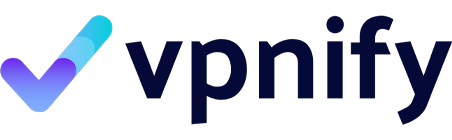Have you ever encountered the frustrating “No Location Found” error on your iPhone while trying to share your location or locate a friend? It’s a common issue that can arise from various causes, leaving you wondering why your iPhone can’t seem to pinpoint a location. We will delve into the intricacies of location services on your iPhone, exploring the reasons behind the “No Location Found” message and providing practical fixes to get your location sharing back on track. Whether you’re trying to use the Find My app, share your location via iMessage, or utilize other location-based services, understanding the underlying issues is crucial for effective troubleshooting.
- Causes of No Location Found on iPhone
- Incorrect Date and Time Settings
- Low Power Mode and Its Impact on Location
- Interference with Location Services
- Fixing Location Not Available
- Ensuring Location Services are Turned On
- Checking Location Sharing Settings
- What to Do When Someone Stops Sharing Their Location
- How Location Services Work on iPhone
Causes of No Location Found on iPhone
Incorrect Date and Time Settings
One often-overlooked reason for the “location not available” message on your iPhone is incorrect date and time settings. iPhone location services rely on accurate time to synchronize with GPS satellites and determine your accurate location. If your iPhone’s date and time are significantly off, it can interfere with location services’ ability to pinpoint your current location. Ensure that your date and time are set to “Set Automatically” in your iPhone settings. If they are not accurate, location data may be incorrectly processed, leading to the “location not available” error. This setting ensures that your iPhone receives the correct time from the network, which is crucial for accurate location tracking and to find my iPhone. Incorrect date and time settings can inadvertently disable location services, preventing you from being able to share its location or receive location updates. Often a quick fix, making sure the date and time settings are correct can solve the problem.
Low Power Mode and Its Impact on Location
Low Power Mode on your iPhone is designed to conserve battery life by reducing background activity. While beneficial for extending battery life, it can sometimes impact location services. When Low Power Mode is enabled, your iPhone may reduce the frequency of location updates to conserve energy. This can result in delays in receiving location data or, in some cases, a “location not available” error. If you find that location tracking is unreliable when Low Power Mode is turned on, try disabling it to see if that resolves the issue. Keep in mind that this may drain your battery faster, but it can ensure that your iPhone has access to accurate location data when you need it. Disabling the power saving feature when trying to share your location or find my app may improve results. Low power mode might disable location sharing until it is turned off.
Interference with Location Services
Several factors can interfere with location services on your iPhone, preventing it from accurately determining your current location. Physical obstructions, such as being indoors, in a tunnel, or surrounded by tall buildings, can weaken GPS signals and impede accurate location tracking. Additionally, certain materials can block or interfere with GPS signals, further exacerbating the issue. Software glitches or conflicts with other apps can also cause location services to malfunction. To mitigate interference, consider the following:
- Moving to an open area with a clear view of the sky to improve GPS signal reception.
- Closing any apps that may be conflicting with location services and restarting your iPhone to clear any temporary software glitches.
Also ensure that location services are turned on for the applications. If “precise location” is not enabled, it may interfere with location tracking and make it more difficult to get the location. Such interference can stop sharing their location with you.
Fixing Location Not Available
Ensuring Location Services are Turned On
The first and most crucial step in troubleshooting a “location not available” error on your iPhone is to ensure that location services are enabled. To do this, you’ll want to verify the following:
- Make sure the master switch for Location Services is toggled on in your iPhone settings, under Privacy, then Location Services. If it’s already on, try turning it off and then back on again.
- Check the settings for individual apps like Find My app or iMessage and ensure they have permission to access your location, set to “While Using the App” or “Always.”
When location services are disabled, you won’t be able to share your location or see their location.
Checking Location Sharing Settings
Even if location services are enabled globally, location sharing may still be turned off for specific contacts or apps. Within the Find My app, verify that you’re sharing your location with the people you intend to. Open the Find My app, go to the “People” tab, and check if your location is being shared with the desired contacts. If someone has stopped sharing their location with you, their name will appear in the list, but their current location will not be visible. Similarly, in iMessage, check the details of your conversation with the person whose location you’re trying to see. Make sure you’ve enabled location sharing within that specific conversation. Accidentally turned off location sharing in certain apps or contacts. You might need to share your location again.
What to Do When Someone Stops Sharing Their Location
If you can’t see someone’s location, it’s possible they have deliberately stopped sharing their location with you. There are a few reasons why someone might choose to turn off location sharing. They might want privacy or be conserving battery life by disabling location services. In this case, the only way to see their location again is to ask them to share their location with you again. You can also check if they have accidentally disabled location sharing in the Find My app. If they have shared their location in the past, they should appear in your list of contacts in the Find My app. If their location is not visible, it could indicate that they have intentionally or unintentionally stopped sharing their location. Keep in mind that they might have simply entered airplane mode or are in an area with poor network connectivity, which is interfering with location services.
How Location Services Work on iPhone
iPhone location services rely on a sophisticated system of technologies working in tandem. GPS provides the most accurate location data when a clear signal is available. Wi-Fi networks, even those you aren’t connected to, help pinpoint your location based on known network locations. Cellular data further refines location accuracy, especially in urban environments. When you share your location, your iPhone combines these data sources to provide a precise location to the intended recipient. The Find My app, for instance, utilizes these services to help you locate lost devices or see the location of friends who have shared their location with you. Ensuring that location services are enabled and that apps have the necessary permissions is crucial for accurate location tracking.
Common Reasons for Location Not Available
Here are some reasons why you might see a “location not available” error on your iPhone. This can be due to a few different factors, including:
- Disabled location services, either globally or specifically for the app you’re using.
- Airplane mode being enabled, as this cuts off GPS, Wi-Fi, and cellular connectivity.
Poor network conditions, weak GPS signal, or someone turning off location sharing can also interfere. Furthermore, settings like “precise location” being turned off, or the use of a “location changer” app could be the cause. Ensure location services are on and that the individual hasn’t disabled sharing.