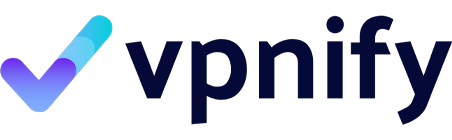As you continue to explore topics like incognito mode and its limitations, you’ll also discover even more comprehensive information about online privacy, VPN usage, and how to truly protect your personal data. Remember, while incognito mode offers some basic privacy features, using a VPN like VPNIFY can provide a much deeper layer of security.
You probably have read or heard about incognito mode as a safe way of browsing the internet without leaving a trace of what you did online. All modern browsers can be set into incognito or private mode, using an almost similar method by simply adjusting a few settings.
However, does the glasses-and-hat disguise mode really provide the privacy you think it does?
This article provides meaning to what incognito means, how to switch to it on popular browsers, and why it is not the most effective way to maintain online privacy.
What is incognito mode, and how does it work?
Incognito mode or private mode is a setting on your web browser that lets you access the internet without keeping a record or history of your online activities. This is because it does not keep or save internet cookies or other traces after you are done with your browsing session.
When on incognito mode, no one would see the URLs of the website’s pages you visited or any text inputs you made on the web, even if you share the same device.
This might sound appealing to privacy-inclined internet users. Unfortunately, Incognito mode does not provide the depth of privacy you think. Read further to learn why.
Is Incognito mode really private?
While your browsing history is private to those with whom you share the same computer, your Internet Service Provider (ISP) can still see everything you do online.
In some countries, the government is in charge of regulating the internet. Therefore, ISPs could be mandated by the government to provide certain information about their customers based on their browsing activities.
Additionally, in some countries, ISPs can track and sell their customer’s data to third parties. Although most ISPs are quick to pledge not to sell customers’ data without their permission, they often enshrine this assertion in a long list within their privacy policies.
It would help if you remembered that the commitment to keep your data private in incognito mode varies from one browser to another. Google Chrome, for example, faced a lawsuit where it was fined $5 billion for going against its own tracking policies.
When you can use Incognito mode
When sharing the same device
If you share a home or office computer with other people. Incognito mode can be helpful to keep your browsing history private. This is especially necessary if you have to research or work on confidential or sensitive matters.
Looking for better deals online
Many airlines, hotels, and hospitality companies rely on cookies and complex computer algorithms to study how often you check for hotel accommodations, flight fares, etc. They could use this information to determine your bookings with the hope of maximizing profit. The mere fact that Incognito mode doesn’t save cookies makes it a valuable tool in this area.
Signing on multiple accounts on the same provider
Without incognito mode, cookies and site data are enabled, making it extremely difficult to use multiple accounts on the same website. But with incognito, you can sign in to two or more accounts on the same site without closing the other.
Bypassing paywalls
If you’re unable to read news stories because you have reached your limit for the month, you can use incognito mode to access the site.
How to use incognito mode on popular browsers
Follow the straightforward steps with screenshots to see how you can browse in incognito mode on selected browsers popular used by many. Note that we provide this guide using the desktop versions of different browsers. However, a similar principle would apply if you’re using the mobile app version.
Google Chrome
Step 1: After launching your chrome browser, click on the vertical ellipsis (three dots in vertical arrangement) on the top right corner of the browser, as shown in the screenshot below.
Step 2: Select “New Incognito window” from the drop-down box.
Step 3: This opens a new incognito window. Enter your search keywords or specific URLs to browse in incognito.
Mozilla Firefox
Incognito is called Private browsing on the Firefox browser:
Step 1: Launch your Firefox browser. Then click on the vertical ellipsis (three horizontal lines in vertical arrangement) on the right corner of the browser, as shown in the screenshot below.
Step 2: Select “New private window” from the drop-down box. Press “Ctrl + shift + P” for the shortcut on your keyboard.
Step 3: A new incognito/private tab opens. Enter your search keywords or specific URLs to browse in incognito.
Microsoft Edge
In Microsoft Edge, incognito mode is called InPrivate browsing.
Step 1: Launch your Microsoft Edge browser. Then click on the vertical ellipsis (three dots in vertical arrangement) on the top right corner of the browser, as shown in the screenshot below.
Step 2: Select the “New InPrivate window” from the drop-down box. Shortcut is “ctrl + shift + N”.
Step 3: A new InPrivate window is opened. Enter your search keywords or specific URLs to browse in incognito.
Go beyond incognito with a VPN
Incognito mode comes in handy only if you’re looking to protect your privacy from other people with whom you share the same computer. However, it is not a reliable way to stay anonymous.
Using a VPN is the most effective way to maintain complete privacy and secure when browsing. Here is a highlight of what a VPN can do for you.
- A VPN will hide your IP address from your ISP and websites that use cookies to track you.
- The government will not be able to identify what you do online
- Public / free WiFi providers can’t save your data or browsing history to sell to advertisers.
VPNIFY is a VPN provider that takes users’ privacy seriously. And to think of it as an affordable product with an easy-to-use interface, ultra-fast connection, and anti-theft data protection makes it a no-brainer.
Techquickie made a great video on Incognito mode.