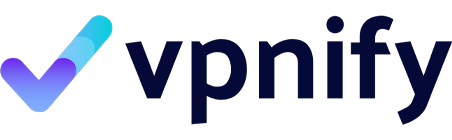In an increasingly digital world, many users find themselves relying on a Virtual Private Network (VPN) for enhanced privacy and security while browsing the internet. However, there are times when you might want to turn off your VPN, whether to improve internet speed, troubleshoot connectivity issues, or access content that is restricted when using a VPN. This article will guide you through the various methods to disable a VPN on your Android device, ensuring you can manage your VPN connection with ease.
- How to Turn Off a VPN on Android Using Device Settings
- What Are the Steps to Disable Your VPN on Android?
- How to Access VPN Settings on Your Android Device?
- Can I Turn Off My VPN from the Notification Bar?
- What Should I Do If My VPN App Won’t Disable?
- How Do I Remove a VPN App from My Android Phone?
- How to Manually Disable a VPN Connection on Android
- What Are the Manual Steps for Disabling a VPN on Android?
- How to Disconnect from VPN on Android Without the App?
- Is There a Way to Toggle VPN Connections in Android Settings?
- How to Turn Off Your VPN for a Specific Wi-Fi Network
- Can I Disable My VPN When Connected to Public Wi-Fi?
- How to Configure VPN Settings for Different Networks?
- What Happens to My Internet Connection When I Turn Off VPN?
- How to Troubleshoot Issues When Turning Off a VPN on Android
How to Turn Off a VPN on Android Using Device Settings
What Are the Steps to Disable Your VPN on Android?
Disabling a VPN on your Android device is straightforward. First, access the device settings by tapping on the settings icon, usually represented by a gear symbol. Once in the settings menu, scroll down to find the “Network & internet” option. Here, you will see the “VPN” section, where you can view your active VPN connection. To turn off your VPN, simply tap on the active VPN and look for an option to disconnect or toggle off the VPN. This will effectively disable your VPN connection and revert your internet traffic to its normal state.
How to Access VPN Settings on Your Android Device?
To access the VPN settings on your Android phone, navigate to the “Settings” app and locate “Network & internet.” Depending on your Android version, you may need to select “Advanced” to find the “VPN” option. Here, you will see a list of all configured VPNs on your device. Tapping on your current active VPN will allow you to manage your settings, including the option to disable your VPN. This access provides you with the capability to adjust your VPN settings according to your preferences.
Can I Turn Off My VPN from the Notification Bar?
Yes, you can quickly turn off your VPN directly from the notification bar on your Android device. When your VPN is active, a notification icon appears in the notification shade. By swiping down from the top of your screen, you will see the notification. Tapping on it will often provide you with an option to disconnect. Additionally, some VPN apps will display a toggle switch in the notification bar, allowing you to easily turn off the VPN without navigating away from your current app or screen.
What Should I Do If My VPN App Won’t Disable?
If you encounter issues with your VPN app not disabling, first try force-stopping the app. To do this, go to your device’s “Settings,” select “Apps,” and find the VPN app in the list. From there, tap on “Force Stop” to terminate the app’s processes. After this, reopen the app; it should allow you to disable your VPN connection. If the problem persists, consider uninstalling and reinstalling the VPN app, which can resolve any underlying software issues that may be preventing you from turning off the VPN.
How Do I Remove a VPN App from My Android Phone?
Removing a VPN app from your Android phone is as simple as uninstalling any other app. Navigate to your device’s “Settings,” tap on “Apps,” and locate the VPN app you wish to remove. Select the app and tap on “Uninstall.” This action will delete the VPN app and all associated settings from your device. Keep in mind that if you want to use a VPN again in the future, you will need to download and set up the VPN software once more.
How to Manually Disable a VPN Connection on Android
What Are the Manual Steps for Disabling a VPN on Android?
To manually disable a VPN connection on your Android device, go to “Settings,” then “Network & internet,” and select “VPN.” From there, you can see which VPN connection is active. Tapping on the active VPN will give you options to disconnect or toggle off the VPN connection. This method ensures that you can manage your VPN settings without the need for third-party apps, maintaining full control over your internet privacy.
How to Disconnect from VPN on Android Without the App?
If you prefer to disconnect from a VPN without using the dedicated app, you can do so through the Android settings. As previously mentioned, navigate to “Settings,” then “Network & internet,” and select “VPN.” This allows you to manage and disable your VPN directly from the device settings, ensuring that you can disconnect your VPN connection whenever necessary.
Is There a Way to Toggle VPN Connections in Android Settings?
Yes, there is a way to toggle VPN connections in the Android settings. By accessing “Network & internet” in your device settings, you can find the VPN section. Here, you will see a list of VPN connections, each with a toggle switch next to it. This allows you to enable or disable your VPN connections quickly, giving you the flexibility to manage your VPN usage based on your current needs.
How to Turn Off Your VPN for a Specific Wi-Fi Network
Can I Disable My VPN When Connected to Public Wi-Fi?
Yes, you can disable your VPN when connected to a public Wi-Fi network. In fact, some users might want to turn off their VPN in such scenarios to access local content or services that may be blocked while using a VPN. However, it is crucial to weigh the privacy and security implications of using public Wi-Fi without a VPN, as your internet traffic may become visible to your Internet Service Provider (ISP) and other users on the network.
How to Configure VPN Settings for Different Networks?
Configuring VPN settings for different networks can enhance your browsing experience. Many VPN apps allow you to create profiles for specific Wi-Fi networks. By accessing the settings within your VPN app, you can designate whether to automatically connect or disconnect from the VPN when joining designated networks. This feature provides a convenient way to manage your privacy settings based on your current environment and needs.
What Happens to My Internet Connection When I Turn Off VPN?
When you turn off your VPN, your internet connection will revert to its standard state. This means that your internet traffic will no longer be encrypted, and your IP address will be visible to your ISP and any websites you visit. Disabling the VPN can improve your browsing speed, as the data no longer has to travel through the VPN tunnel. However, you may lose the benefits of privacy and security that a VPN provides, so it’s advisable to turn it back on when you need those protections.
How to Troubleshoot Issues When Turning Off a VPN on Android
What Common Problems Arise When Disabling a VPN?
Common problems that arise when trying to disable a VPN may include connectivity issues, where your internet fails to work properly after turning off the VPN. This can happen if the VPN software modifies your network settings and does not revert them after disconnection. Additionally, some users may experience difficulties in disconnecting the VPN due to app glitches or software bugs, which can complicate the process of disabling your VPN connection.
How to Ensure Your Internet Traffic Is Not Affected After VPN Disconnection?
To ensure that your internet traffic is unaffected after disconnecting your VPN, double-check your device’s network settings. Make sure that your mobile data or Wi-Fi connection is active and functioning correctly. You can also run a quick speed test or try accessing websites to confirm that your internet connection is stable and that you’re not experiencing issues due to the VPN disconnection.
What Should I Do If My VPN Keeps Reconnecting?
If your VPN keeps reconnecting after you’ve attempted to disable it, first check the app settings to see if there’s an option for an automatic reconnect feature. You may want to toggle this feature off to prevent the VPN from automatically re-establishing a connection. If issues persist, consider uninstalling the app and reinstalling it, or reaching out to your VPN provider’s customer support for assistance in resolving any technical problems.