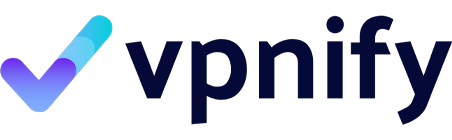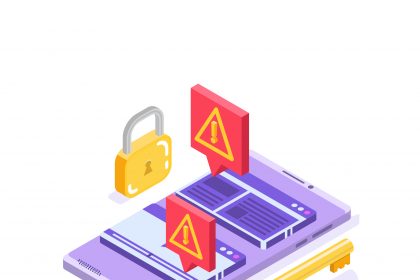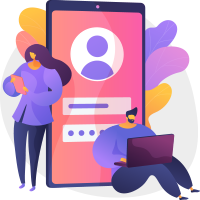In today’s digital age, online privacy and security are paramount. A Virtual Private Network (VPN) is an essential tool for anyone looking to protect their data and maintain anonymity online. This step-by-step guide will walk you through the process of setting up a VPN on any device, ensuring that you can securely access content and protect your connection. Whether you’re using a computer, smartphone, or even a router, understanding how to use a VPN is crucial for safeguarding your personal information.
- VPN and Its Benefits
- Choosing the Right VPN Service
- Step-by-Step VPN Setup on Different Devices
- Setting Up a VPN on Android Devices
- Setting Up a VPN on iOS Devices
- Manual VPN Setup on Windows and Mac
- Configuring VPN on Your Router
- Benefits of a VPN on Your Router
- How to Set Up a VPN on Your Router
- Common VPN Protocols for Router Setup
- Troubleshooting Common VPN Connection Issues
VPN and Its Benefits
What is a Virtual Private Network?
A virtual private network, or VPN, is a technology that creates a secure connection over a less secure network, such as the public internet. When you use a VPN, your internet traffic is encrypted and routed through a VPN server, masking your IP address and location. This makes it difficult for anyone to track your online activities, whether it’s your internet service provider, government agencies, or malicious actors. Understanding the basic function of a virtual private network is the first step in appreciating its importance for online privacy and security. The VPN protects your data by creating an encrypted tunnel for transmission.
Why You Need a VPN
There are several compelling reasons why you need a VPN. Primarily, a VPN protects your sensitive data from being intercepted, especially when using public Wi-Fi networks. A VPN helps you bypass geo-restrictions, allowing you to access content that may be blocked in your region. For example, using a server in another country can unlock streaming services or websites not available where you are. Privacy concerns are also driving many to use a VPN; it prevents your ISP from monitoring your browsing history, providing an added layer of anonymity. Therefore, you need a VPN to secure your connection and maintain online privacy.
Benefits of Using a VPN on Any Device
The benefits of using a VPN on any device are numerous. First and foremost, a VPN provides enhanced security, encrypting your data and protecting you from cyber threats. A VPN on your Android device, for example, keeps your personal information safe while browsing or using apps. A VPN on iOS offers the same level of protection for Apple devices. Additionally, you can use a VPN to access content that may be restricted in your location, opening up a world of entertainment and information. Furthermore, you can secure your connection and ensure that your online activities remain private, regardless of the device you are using.
Choosing the Right VPN Service

Factors to Consider When Choosing a VPN
Choosing a VPN requires careful consideration of several factors to ensure it meets your specific needs. It’s important to think about key aspects like:
- Security features
- Server locations
- Speed
Look for a VPN service that offers strong encryption and adheres to a strict privacy policy, ensuring that your browsing activity isn’t logged or shared. Server locations are also crucial; a VPN with a wide range of server locations allows you to access content from various regions. You also need to consider speed. Slow VPN connections can be frustrating, so opt for a VPN that provides fast and reliable performance. Consider these factors when choosing the right VPN, as not all VPN providers offer the same level of quality and service.
Free vs. Paid VPN: What You Need to Know
When deciding whether to use a free VPN vs paid VPN, it’s essential to weigh the pros and cons carefully. Considering a free VPN? Be aware of the limitations often encountered:
- Slower speeds
- Limited server options
- Data caps
Some free VPN providers may even monetize your data by selling it to third parties, which defeats the purpose of using a VPN for privacy. A paid VPN, on the other hand, typically offers faster speeds, more server locations, and stronger security features. The cost to set up a paid VPN is worth it if you value your privacy and require a reliable VPN connection. Although the prospect of a VPN for free is enticing, understand the potential trade-offs.
Step-by-Step VPN Setup on Different Devices
Setting Up a VPN on Android Devices

Setting up a VPN on an Android device is a straightforward process, whether you choose to install a VPN app from a VPN provider or set up a VPN manually. Using a VPN app involves a few key steps:
- Download and install a VPN app from the Google Play Store.
- Follow the instructions to connect.
First, you’ll need to choose a reliable VPN provider. Then, download and install the VPN app from the Google Play Store. Once you install the VPN app, open it and follow the step-by-step instructions to create an account or log in if you already have one. The VPN app will guide you through the VPN configuration. Select a server location, usually based on your need to access content from a specific region, and tap the connect button. The VPN protects your data once the VPN connection is established, ensuring that your online activities are secure.
Setting Up a VPN on iOS Devices

To set up a VPN on iOS, such as an iPhone or iPad, the process is similar to Android. Download a VPN app from the App Store and follow the instructions to connect. Begin by choosing a VPN provider and downloading the VPN app from the App Store. Once you install the VPN app, launch it and create a new account or sign in with your existing credentials. Most VPN apps offer a user-friendly interface, providing step-by-step instructions for VPN setup. You’ll typically need to grant the VPN app permission to create a VPN configuration profile on your device. After configuration, select a server location and establish the VPN connection. A VPN on iOS secures your internet traffic, providing a secure VPN connection whenever you’re online. This shields your activities from prying eyes and safeguards your sensitive information.
Manual VPN Setup on Windows and Mac

Manual VPN setup on Windows 10 or 11 and macOS allows you to configure a VPN using the operating system’s built-in VPN settings, rather than using a VPN app. This can be useful if you prefer not to install additional software or if your VPN provider offers manual setup instructions. To begin, you’ll need the VPN server address, VPN type (such as OpenVPN), username and password, and any other specific VPN configuration details provided by your VPN service. Using a VPN app is generally easier than manual setup. These details are essential for creating a new VPN connection. Go to your device’s network settings, find the VPN section, and enter the required information. Once configured, you can connect to the VPN. While this is possible, using a VPN app is generally easier. If you choose to set up the VPN manually, ensure you use the correct information for a reliable VPN connection.
Configuring VPN on Your Router
Benefits of a VPN on Your Router
Setting up a VPN on your router offers numerous advantages, extending protection to every device connected to your network. A VPN on your router protects all devices on your network. By setting up the VPN directly on your router, you ensure that all traffic passing through it is encrypted and secure. This eliminates the need to install a VPN app on each individual device, simplifying the process and ensuring consistent protection for all users in your household. You can protect your entire home network and automatically secure your connection for devices that may not support VPN software, like smart TVs or IoT devices. When you use a VPN on your router, you create a network-wide shield, providing peace of mind and enhanced security for all your online activities.
How to Set Up a VPN on Your Router
To set up a VPN on your router, you will first need to choose a VPN provider that offers router support. Ensure your VPN provider and router are compatible for router VPN setup. Not all VPN providers are compatible with routers, so be sure to choose the right VPN. Then, you need to determine if your router supports VPN configuration. Check your router’s manual or the manufacturer’s website for compatibility information. Once you’ve confirmed compatibility, follow the step-by-step instructions provided by your VPN provider. Typically, this involves logging into your router’s admin interface and entering the VPN server details. This information includes the VPN server address, username and password, and VPN type. Once the VPN configuration is complete, your router will route all internet traffic through the VPN server, encrypting your data and masking your IP address.
Common VPN Protocols for Router Setup
When configuring a VPN on your router, understanding VPN protocol options is essential for optimal performance and security. OpenVPN is the most secure and recommended VPN protocol for router setups. OpenVPN is the most popular and secure VPN type, known for its robust encryption and flexibility. It’s often the recommended choice for router setups. IKEv2/IPsec is another common VPN protocol, offering good speeds and security, making it suitable for mobile devices and situations where speed is a priority. Some routers may also support PPTP, but it’s generally not recommended due to its weaker security. Choose a VPN protocol based on your specific needs and router compatibility, and always prioritize security to ensure your data remains protected. By choosing the best VPN protocol, you can ensure the most secure and the most reliable VPN connection.
Troubleshooting Common VPN Connection Issues
Identifying Connection Problems
Identifying connection problems is the first step in resolving VPN issues. Incorrect settings, an unstable internet connection, or firewalls can cause VPN connection problems. If you are experiencing difficulties with your VPN connection, there are several potential causes to consider. The problem may stem from incorrect VPN settings, such as an incorrect server address, username and password, or VPN type. Another possibility is that your internet connection is unstable, preventing the VPN from establishing a reliable connection. Furthermore, your firewall or antivirus software might be blocking the VPN connection. Check your VPN configuration, internet connection, and security software to pinpoint the source of the problem. Proper setup is important for a reliable connection, so make sure all information is entered correctly.
Solutions for Common VPN Errors
Addressing common VPN errors often involves a systematic approach to troubleshooting. Verify credentials, restart the app, and check firewall settings when troubleshooting VPN errors. Start by verifying your VPN credentials to ensure that your username and password are correct. Double-check the VPN server address and VPN type in your VPN configuration. If the VPN app is not connecting, try restarting it or reinstalling it. If you are using a manual VPN setup, ensure that all settings are configured correctly. You should also check your firewall and antivirus software to make sure they are not blocking the VPN connection. Temporarily disabling them can help determine if they are the cause of the problem. Trying a different server location is another option to fix connection issues, and can bypass a problem. Many VPN providers have setup instructions that can help with common errors.
When to Contact VPN Support
Knowing when to contact VPN support is crucial for resolving complex issues that you cannot fix on your own. Contact VPN support for persistent, unresolvable connection problems. If you have exhausted all troubleshooting steps and still experience persistent connection problems, reaching out to your VPN provider’s support team is advisable. This is especially important if you encounter error messages that you don’t understand or if the VPN app consistently fails to connect despite correct settings. If you are unable to access content that should be available through the VPN, support can assist you with server selection and configuration. Contacting VPN support can save you time and frustration and ensure that your VPN is working as expected.