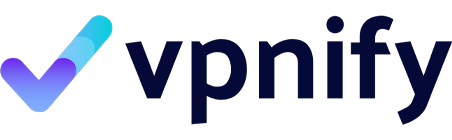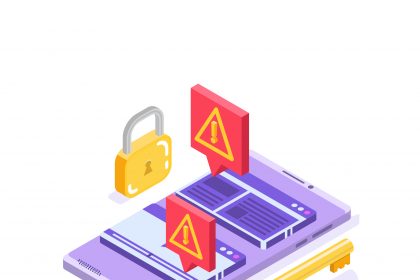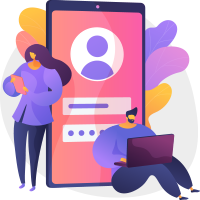In today’s digital landscape, using a VPN (Virtual Private Network) has become essential for online privacy and security. However, simply having a VPN is not enough; you must ensure that your VPN is working correctly. This comprehensive guide will walk you through various methods to check if your VPN is operating efficiently, the risks of potential leaks, and how to troubleshoot any issues you may encounter.
- How to Check if Your VPN is Working
- What Tests Can I Use to Verify My VPN Connection?
- How Often Should I Test My VPN?
- What Are Common Signs That My VPN is Not Working?
- VPN Leaks: How to Conduct a Leak Test
- What is a DNS Leak and How Can I Test for It?
- How to Perform a WebRTC Leak Test
- What Are the Risks of VPN Leaks?
- How to Check Your IP Address with and without a VPN
- What is My Real IP Address Without a VPN?
- How to Compare My IP Address Before and After Connecting to a VPN
- How Can I Ensure My VPN is Hiding My IP Address?
- Testing VPN Speed: Is My VPN Slowing Down My Connection?
- How Can I Perform a VPN Speed Test?
- What Factors Affect VPN Speed?
- How to Choose a VPN Provider Based on Speed?
- What to Do If Your VPN is Not Working Properly
How to Check if Your VPN is Working
What Tests Can I Use to Verify My VPN Connection?
To check if your VPN is working, you can utilize several tests. The most straightforward method is to run a quick IP address check. Before connecting to a VPN, note your original IP address. Once you connect to a VPN server, use a reliable test tool to check your IP address again. If the displayed IP address differs, your VPN is likely functioning as intended. Additionally, consider performing a DNS leak test. This will help you ensure that your traffic is routed through the VPN and not leaking through your ISP‘s DNS servers, which could expose your real IP address.
How Often Should I Test My VPN?
It’s good practice to regularly test your VPN connection, especially after changing servers or updating your VPN software. Ideally, you should check your VPN at least once a month or whenever you notice unusual behavior while using the internet, such as unexpected ads or content restrictions. Frequent testing ensures that your VPN is continuously encrypting your data and keeping your online activities private from hackers and other prying eyes.
What Are Common Signs That My VPN is Not Working?
There are several indicators that your VPN isn’t working properly. If you notice that your internet speed has drastically decreased, it may signify a problem with your VPN connection. Additionally, if you access geo-restricted content and find that it’s still unavailable, your VPN may not be masking your location effectively. You might also experience frequent disconnections from the VPN server or receive notifications from your VPN app about connection issues. If you suspect your VPN is leaking, run a leak test to confirm whether your IP address is exposed.
VPN Leaks: How to Conduct a Leak Test

What is a DNS Leak and How Can I Test for It?
A DNS leak occurs when your DNS requests are sent outside the secure tunnel of your VPN connection, allowing your internet service provider to see which websites you visit. To test for a DNS leak, you can use a DNS leak test tool available online. Simply connect to a VPN server, then run the test. The results will indicate whether your DNS requests are routed through the VPN, ensuring that your online activities remain private.
How to Perform a WebRTC Leak Test
WebRTC is a protocol that allows real-time communication in web browsers. However, it can inadvertently leak your IP address even when you are connected to a VPN. To conduct a WebRTC leak test, visit a reliable testing site that can detect WebRTC leaks. After running the test, if the displayed IP address matches your VPN IP instead of your actual IP address, your VPN is working correctly. If it shows your real IP address, you may need to adjust your VPN settings or disable WebRTC in your browser.
What Are the Risks of VPN Leaks?
VPN leaks pose significant risks, as they can expose your actual IP address and online activities to potential hackers and surveillance agencies. This can lead to loss of privacy and security, particularly when using public Wi-Fi networks. If a hacker gains access to your real IP address, they could potentially track your online behavior or exploit vulnerabilities in your devices. Therefore, it’s crucial to ensure that your VPN is functioning correctly and that you regularly perform leak tests to safeguard your online security.
How to Check Your IP Address with and without a VPN
What is My Real IP Address Without a VPN?
To know your real IP address without a VPN, simply disconnect from your VPN and visit an IP checker website. This will display your actual IP address, which is essential to know for comparison purposes. Understanding your original IP address helps you verify whether your VPN is successfully masking your location and providing you with a new IP address.
How to Compare My IP Address Before and After Connecting to a VPN
Comparing your IP address before and after connecting to a VPN is a straightforward process. First, check your IP address while connected to your regular internet service without a VPN. Make a note of this original IP address. Next, connect to a VPN server and run the same IP check. If everything is functioning correctly, you should see a new IP address associated with the VPN server. This confirms that your VPN is encrypting your traffic and hiding your actual IP address.
How Can I Ensure My VPN is Hiding My IP Address?
To ensure your VPN is hiding your IP address, regularly perform IP address checks before and after connecting to the VPN. You can also configure your VPN settings to use the highest level of encryption and ensure that any leaks are prevented. If your VPN provider offers a kill switch feature, enable it. This feature automatically disables your internet connection if the VPN connection drops, preventing any exposure of your real IP address. Regularly updating your VPN app and choosing a reputable VPN provider are also essential steps in maintaining your online privacy.
Testing VPN Speed: Is My VPN Slowing Down My Connection?
How Can I Perform a VPN Speed Test?
To determine if your VPN is slowing down your connection, you can perform a VPN speed test. First, check your speed without the VPN active. Note the download and upload speeds as well as the ping. Then, connect to your preferred VPN server and run the speed test again. Compare the results; if there is a significant drop in speed, your VPN may be affecting your connection. Many websites offer speed tests that provide a comprehensive analysis of your internet performance.
What Factors Affect VPN Speed?
Several factors can affect VPN speed, including the distance between you and the VPN server, the server load, and the level of encryption used by your VPN provider. Connecting to a server that is geographically closer to you can often yield better speeds. Additionally, if many users are connected to the same VPN server, it may result in congestion, slowing down your connection. Lastly, while higher encryption levels offer better security, they can also introduce latency. Finding a balance between speed and security is crucial when choosing a VPN service.
How to Choose a VPN Provider Based on Speed?
When selecting a VPN provider, speed should be a significant consideration. Look for VPN services that offer multiple server locations, as this increases your chances of finding a fast connection. Review independent speed test results and user feedback to gauge the performance of different VPNs. Additionally, consider VPN providers that offer a money-back guarantee, allowing you to test their speeds without a long-term commitment. Finally, ensure that the VPN app is optimized for performance and that the provider is transparent about their connection speeds.
What to Do If Your VPN is Not Working Properly
How to Troubleshoot a Faulty VPN Connection
If you encounter issues with your VPN connection, there are several troubleshooting steps you can take. First, restart your VPN app and reconnect to the VPN server. If the problem persists, check your internet connection to ensure it’s stable. You can also try switching to a different VPN server or protocol within the VPN settings. If none of these steps work, consider resetting your VPN application or reinstalling it altogether to eliminate any software-related issues.
When Should I Consider Changing My VPN Provider?
If you consistently experience slow speeds, frequent disconnections, or persistent leak issues, it may be time to consider changing your VPN provider. Look for a VPN service that offers robust security features, reliable performance, and a good reputation among users. Research and compare different VPNs to find one that meets your needs for speed, privacy, and security.