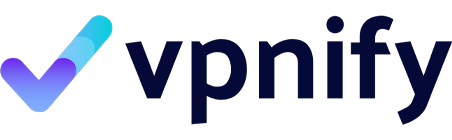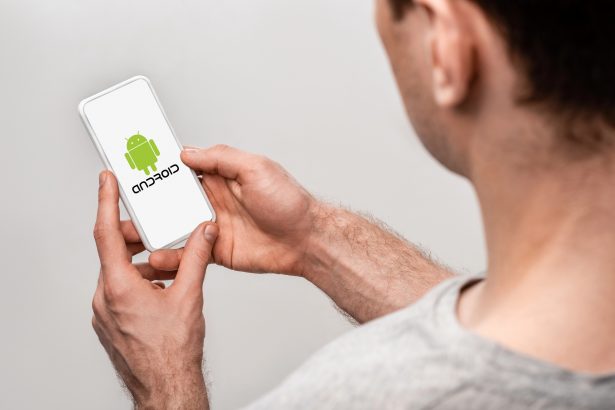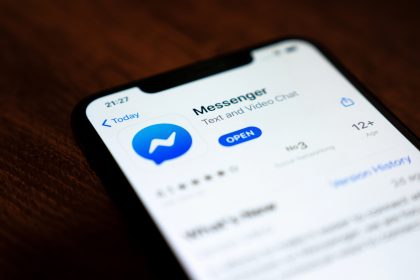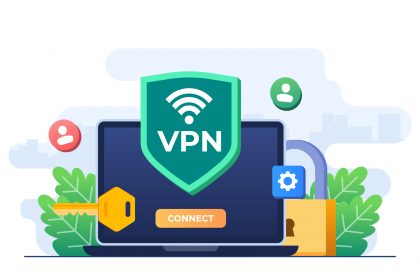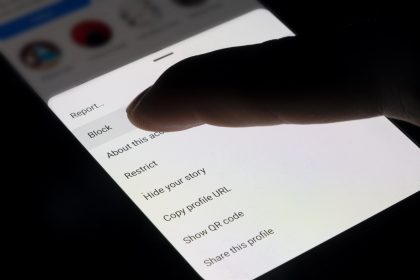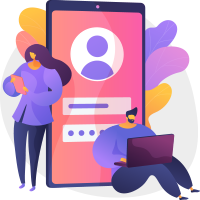We appreciate the support from readers like you at VPNIFY.
Latest in Censorship and Privacy
Latest News
How to Deactivate Facebook Messenger: A Step-by-Step Guide
In today’s digital age, managing your online presence is crucial, and sometimes that means needing…
Is My VPN Working? How To Test Your VPN
In today’s digital landscape, using a VPN (Virtual Private Network) has become essential for online…
VPN Not Connecting? Common Problems & Troubleshooting Tips
In our increasingly digital world, using a VPN (Virtual Private Network) has become essential for…
What Does a VPN Protect You From?
In an era where digital privacy is constantly under threat, understanding how a Virtual Private…
How to Turn Off a VPN on Your Android Phone
In an increasingly digital world, many users find themselves relying on a Virtual Private Network…
How to Turn Off a VPN on Your iPhone
In an era where digital privacy is of utmost importance, many iPhone users rely on…
Is TruthFinder a Legit Tool for Background Checks?
In today’s world, where safety and security are paramount, conducting a background check has become…
How to Delete Your X (Twitter) Account: A Step-by-Step Guide
In the age of social media, managing your online presence is more crucial than ever.…
How to Block Someone on TikTok: Step-by-Step Guide for 2025
In the vibrant world of TikTok, users often find themselves navigating a complex social landscape…
Is Temu Safe? What You Need to Know Before You Shop on the App
As the world of e-commerce continues to expand at an unprecedented pace, new platforms like…
Stay Connected
Categories

Internet Censorship & Freedom
9 Articles
Online Privacy
7 Articles
Online Security
3 Articles